We all know how important it is to TEST TEST TEST. And we all know that even with all the testing in the world, there are circumstances out of your control once you arrive on site for an activation. We always have a backup for everything that we take with us on site - including our software. Please refer to the details and video below on how to create a back up of your PBU settings and graphics.
1.
Press S to open the settings of PBU or triple click the bottom right corner of the main screen.
2.
Notice in the top right corner the Settings box with Export, Import, Restore Generic Settings, and Clear All.

- Export: This will save all of your settings and graphics to a .pbu file. You should save it somewhere easy for your to find.
- Import: Import the settings and graphics of .pbu file.
- Restore Generic Settings: This will restore any previously removed page designs or templates that originally came with the software.
- The status bar beneath the Restore Generic Settings button will fill green as the PBU is exported, imported, or if the generic graphics are restored.
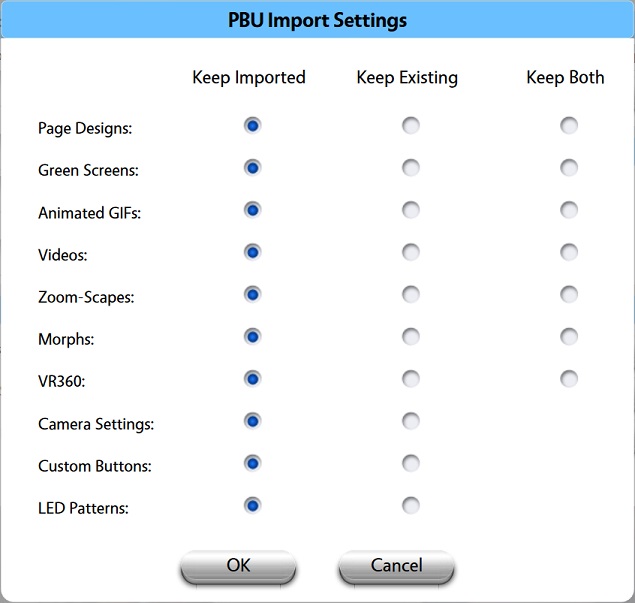
Press OK in this window to finish Importing your settings, then press OK again at the bottom of the screen to save those changes.
You can always download Photo Booth Upload WITHOUT INSTALLING it onto a back up computer. This way, when you install it on your computer for the first time you can take advantage of our two week free trial. With the trial you can use Photo Booth Upload to its full capacity, without watermarks for two weeks from the install date.
You can download the PBU installer HERE.
