Follow the steps below to install AnyDesk on your Photobooth/PC running our software(s), which will give us remote access:
Step 1
Go to www.anydesk.com
Step 2
Click 'Download Now'
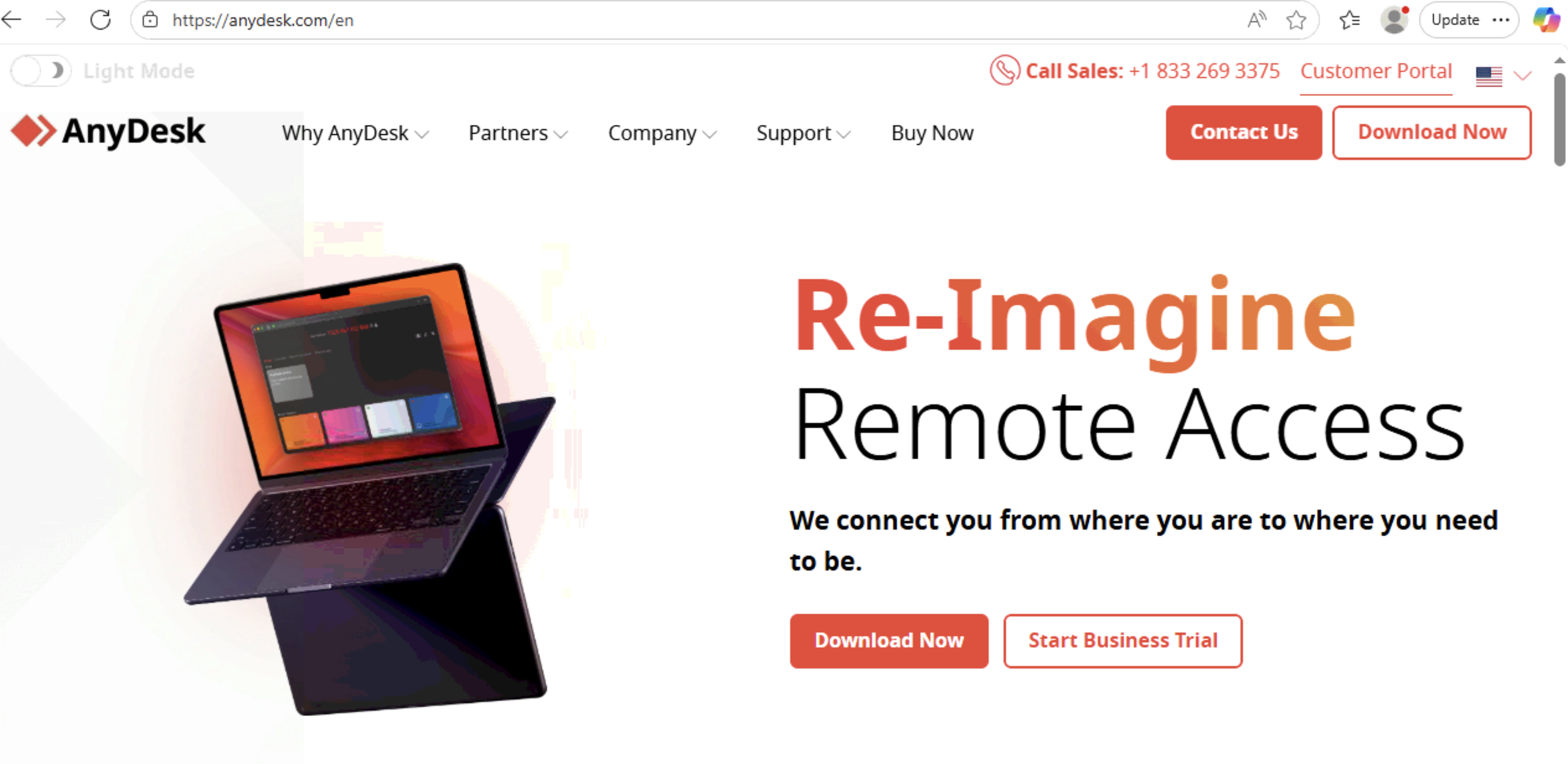
Step 3
Once the downloaded file completes, AnyDesk will open with a unique Address number for only your PC
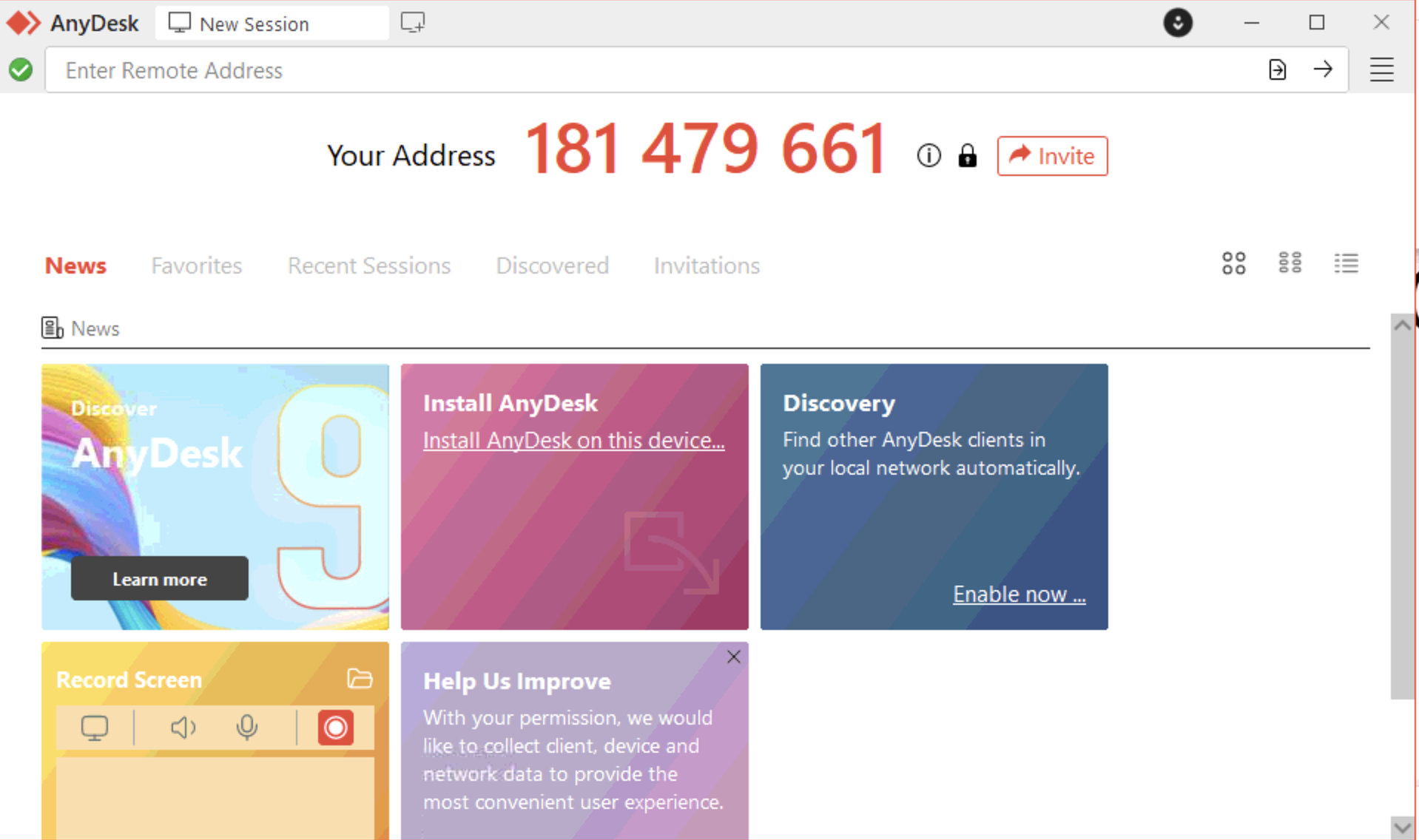
Step 4
Select 'Install AnyDesk on this device'.

Step 5
Set a password of your choice for AnyDesk by clicking on the 4 straight lines on the top right corner:
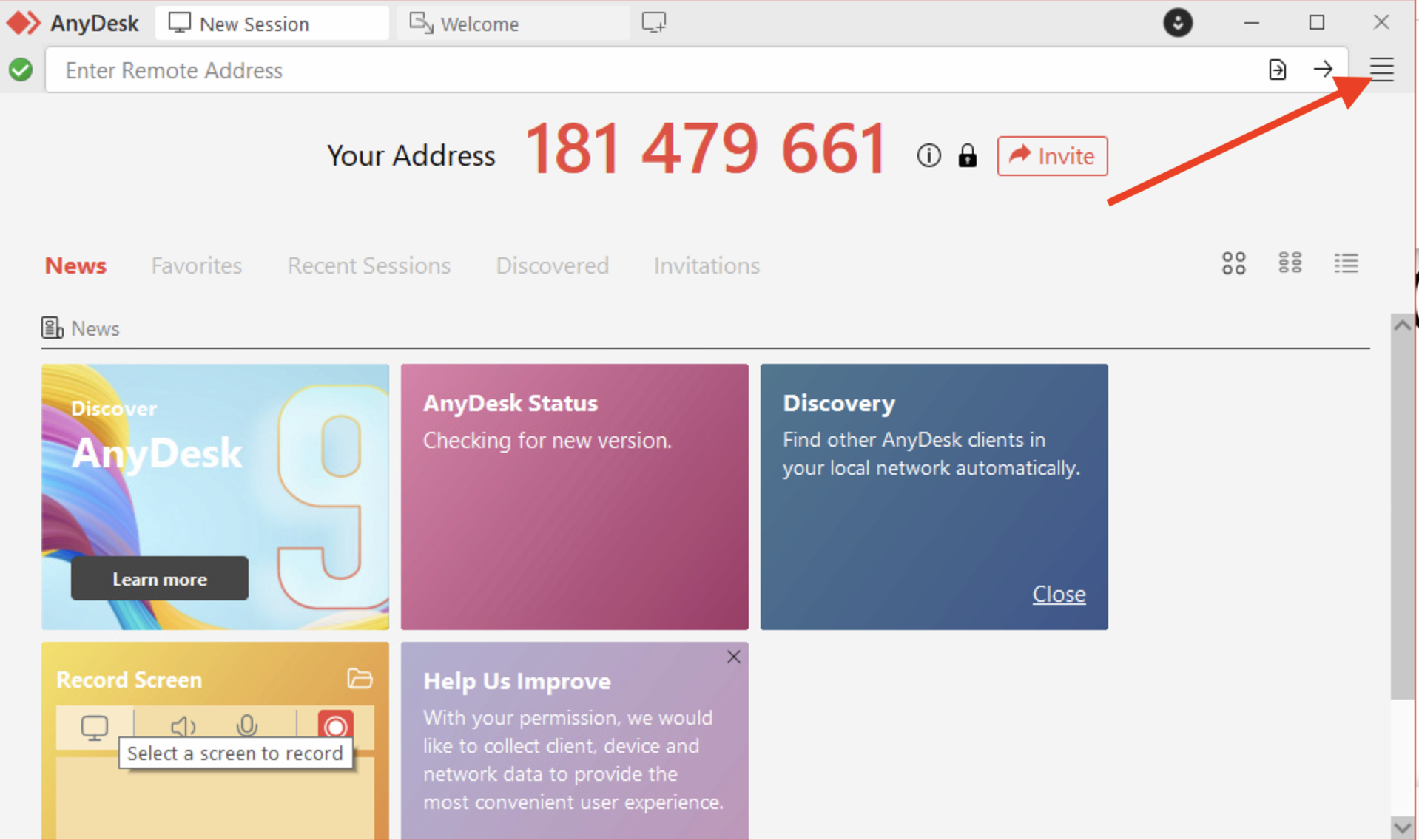
Step 6
Select 'Set Password' and enter your password twice
Step 7
Send us your Anydesk Address number and Anydesk password.
Note: If you are not comfortable with our team remoting into your system unattended you can skip setting a password, but you will need to be in front of the unit to accept our connection once we input the AnyDesk Address number. If you anticipate not being in front of the machine but still want us to remote in for troubleshooting we will need both the AnyDesk Address number and AnyDesk password. Your unit will need to be online in either scenario.
